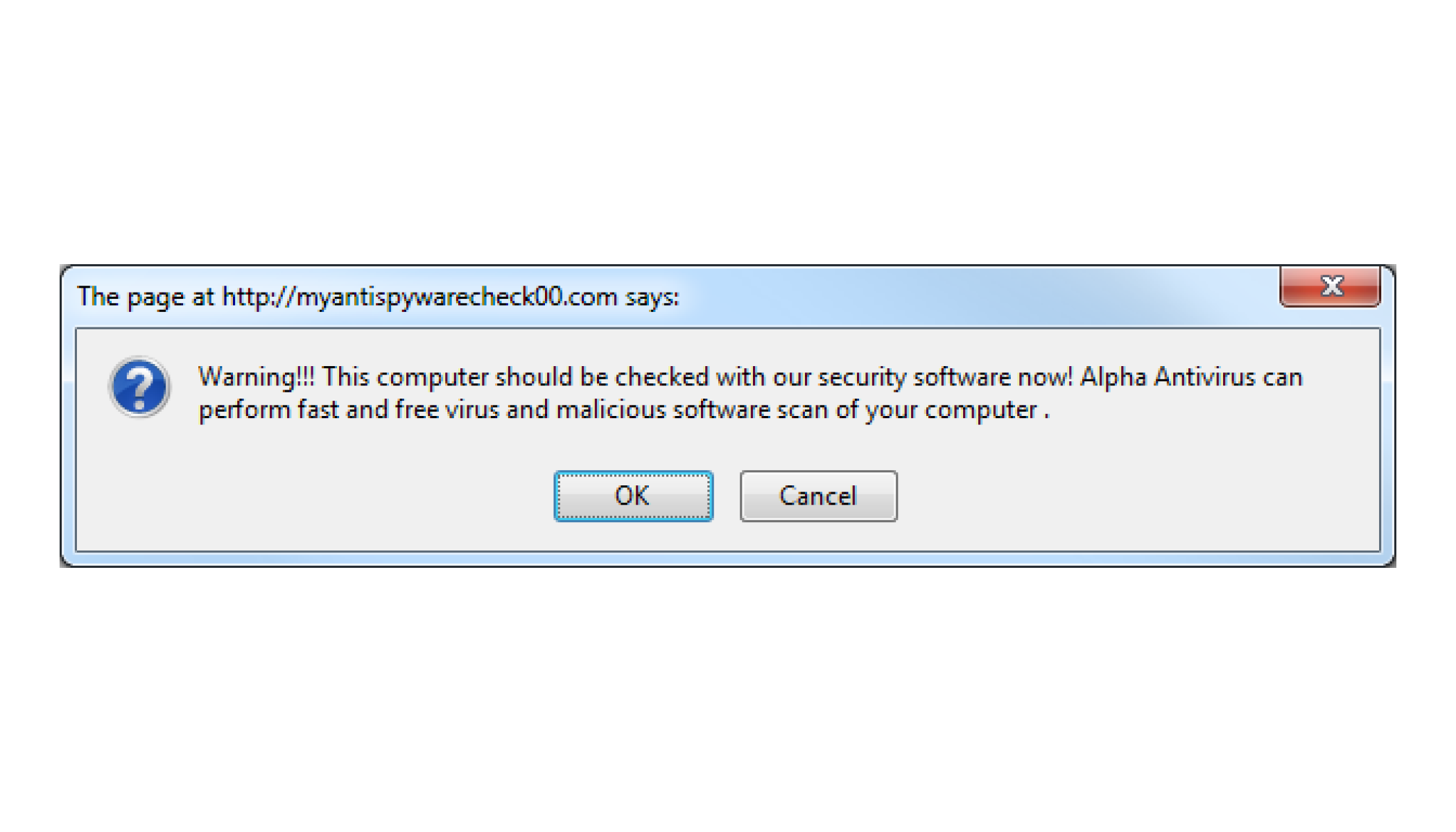Keep It Clean!
Routine Maintenance on Your Computer
May 2017
Anti-malware programs
-
Always keep your firewall, anti-virus, and anti-spyware products up to date!
-
There are many good commercial products available, such as:
-
Norton
-
McAfee
-
Kaspersky
-
Vipre
-
-
There are several free options as well, including:
-
Avast!
-
AVG
-
Microsoft Security Essentials (Win 7) and Windows Defender (Win 8 – 10)
-
-
Make sure to run a full scan of your computer on a regular basis. Automatic scans usually can be set up.
-
Pick your scheduled scan time when you do not usually perform “computing-intensive’ tasks.
-
Set your security software to download and install updates automatically. Choose how often update checks should be made.
-
Firewall software also is a good idea, especially if you use your computer on the road a lot.
-
Firewall software prevents unwanted access to/from a network.
-
-
Beware of insecurity software – you’re browsing along, and suddenly you see something like this:
-
Clicking on buttons such as OK or Click here to fix the problems may load malware onto your computer; some of this malware may force purchase of the infiltrator’s product before it can be removed. (“Ransomware”)
Automatic updates
-
Set your computer to download and install operating system updates automatically.
-
This will assure that you have the latest security and performance fixes as soon as Microsoft or Apple releases them.
Disk space
-
When your internal disk reaches 70% - 75% full, you may see performance begin to drop.
-
One answer to this problem: Create more space!
-
Install a 2nd (or 3rd?) internal drive, and move your data files from your system drive to the new drive.
-
Installing a solid-state drive (SSD) will have the further advantage of speeding up your system.
-
-
An easier solution: clear the clutter!
-
Uninstall programs that you no longer use.
-
This is done from the control panel in Windows. (Never just delete the app’s folder.)
-
You can simply delete the app’s folder in MacOS, for the most part.
-
-
Copy data files to an external drive, and then delete them from your internal disk. (See Mayfield’s law #1.)
-
If you are using Outlook or some other non-Web email client, delete unneeded emails.
-
Disk Fragmentation
-
Over time, hard disks become fragmented, which means that files are broken up into small pieces that are stored across the disk rather than being stored as a single unit.
-
You can perform a defrag operation to get a little more speed.
-
Be sure to back up your system before defragmenting!
-
Defragmenting an external drive takes a lot of time.
-
DO NOT defrag a SSD! They work differently than a hard drive.
Disk Organization
-
Keep your files well-organized into folders and subfolders to make it easier to find what you want.
-
Name your files in such a way that it is apparent what the file is, and so that you can search folders or drives using the tools built into your Windows or MacOS.
The Desktop
-
Windows and Mac OS run faster with uncluttered desktops.
-
Have you ever spent too much time looking for a particular shortcut or file on a crowded desktop?
-
Suggestions:
-
Move documents to the Documents folder or another logical location.
-
Pin frequently used apps to the Start menu, Start page, or put them on the taskbar.
-
Use the Windows search box or MacOS Spotlight to find apps and other files.
-
Web browsers
-
There are a number of good browsers available:
-
Microsoft Edge
-
Mozilla Firefox
-
Google Chrome
-
Apple Safari
-
Opera
-
-
You may find that you can navigate better/faster using a different browser than you currently are using.
-
You can have multiple browsers installed on your computer simultaneously.
-
Occasionally clearing out certain data from browsers may also improve browser performance. For example, in Edge:
-
Select the three dots at the upper-right corner of the browser.
-
Click on Settings.
-
Under Clear Browsing Data, click on Choose what to clear.
-
Choose the items you wish to clear; cached data and files is a good choice.
-
Click on the Clear button.
-
-
Use a product such as Delicious or Pinboard to manage your bookmarks.
-
These products store your bookmarks in the cloud and permit you to access those bookmarks from any browser on any computer.
-
Startup programs
-
Sometimes when you install an app, it puts items into the Startup folder.
-
The apps that are located in that folder are executed automatically when Windows or MacOS starts.
-
Check the folder from time to time to see if there are any items you can safely remove. • When some apps are installed, they install other, “hidden” apps. These don’t appear in the Startup folder, but they also are run when Windows starts.
-
These apps tend to continue running once started, using up time and other resources on your computer.
-
Some of these programs are useful, but others are not, and they could even include spyware or other forms of malware.
-
-
There is a utility named msconfig that can be run to look at and remove such apps. DO NOT RUN MSCONFIG UNLESS YOU ARE SURE OF ITS USE!
Power issues
-
Always use a surge protector with your computer and related equipment.
-
If you are concerned about power losses, consider purchasing an uninterruptable power supply (UPS).
-
Purchase a UPS with enough capacity to power your computer &monitor for a few minutes.
-
A UPS is not needed when using a laptop, unless your battery is bad.
-
-
Change the power options (from the control panel) to put the monitor, hard disk, and computer into low-power modes during extended periods of inactivity.
Other suggestions
-
Don’t start too many applications at the same time.
-
Don’t just switch off your computer’s power (unless it’s really frozen). Shut it down instead.
-
Occasionally use a registry cleaning app.
-
There are both commercial and freeware versions available.
-
Here is a list of 38 free registry cleaners: http://pcsupport.about.com/od/toolsofthetrade/tp/free-registrycleaner-programs.htm
-
Always back up your system before using a registry cleaner! • Empty the recycle bin.
-
Some of Mayfield’s Laws
1. If your data is important, keep a current backup.
-
Corollaries:
-
Keep your current backup current.
-
If your data is really important, keep two current backups.
-
If you keep multiple backups, keep them in different locations.
-
Rotate between at least two sets of backup media.
-
2. It’s seldom a good idea to purchase leading-edge computer technology. Going back even one generation can save you big dollars.
-
Besides, in three to six months, the leading-edge technology for which you paid extra no longer will be leading edge.